If you save a Microsoft PowerPoint presentation in the PowerPoint Show (.ppsx or.pps) format, you can configure PowerPoint to prompt for a password when someone opens the file in Microsoft Windows. This article explains the different password protection options that you can choose. Note You can open a PowerPoint presentation in Windows. .pps file is a PowerPoint slideshow file. This file type is used by PowerPoint 2003 and earlier. The new PowerPoint 2007/2010 use.ppsx and.ppsm file types. To break password protected PowerPoint slideshow file (.pps file) you can use PowerPoint Password program. In PowerPoint 2002/XP: Choose Tools, Options, click the Edit tab and remove the checkmark next to 'Password protection' in the 'Disable new features' area. (Thanks to Nick for posting the problem AND the solution in the PowerPoint Newsgroup.) In PowerPoint 2003: Choose File, Save As, PowerPoint Presentation, then click Tools at the upper right.
Today i am going to teach you, how to editing and modify of any password protected PPT file.
First of all you have a password protected PPT file and after that apply the following step:
1) You have to change file extension. For example test.pptx to test.zip
i) there are two way to change the extension as follow:
a) directly double click on the particular file.
b) through command prompt.
2) After changing the extension, open the .zip folder and find presentation.xml file.
(i) test.zipppt
(ii) copy that presentation.xml file.
(iii) open in notepad and search 'crypt' and delete in between the quotes
'</p:defaultTextStyle><p:modifyVerifier cryptProviderType='rsaFull' cryptAlgorithmClass='hash'cryptAlgorithmType='typeAny' cryptAlgorithmSid='4' spinCount='50000'saltData='IGD5MUl2SfTAX2r8Ma/sNw' hashData='Ve9wEKhZfdyqOTF2IlkrbekLv9Y'cryptProvider=' algIdExt='0' algIdExtSource='cryptProviderTypeExt='0'cryptProviderTypeExtSource='/>'.
(iv) do not delete '</p:presentation>' in the end of the xml file.
(v) save the file and replace the original file into the zip folder.
(vi) rename .zip folder to .pptx
3) Here you go the file is editable and unprotected.
4) Try it and share it also.
if you have any query please let me know.
Important: This article is for educational purposes. Try this method for opening ONLY your own files.THANKS
How to open a PowerPoint presentation which has been protected by a password. Of course you can open it if you know the password. What we are discussing is h. There are multiple ways to protect a PowerPoint presentation. Microsoft provides built in protection when you try to save the file using security options dialog. Among other security related options you can add password to open and password to modify, which add different levels of security to your document.
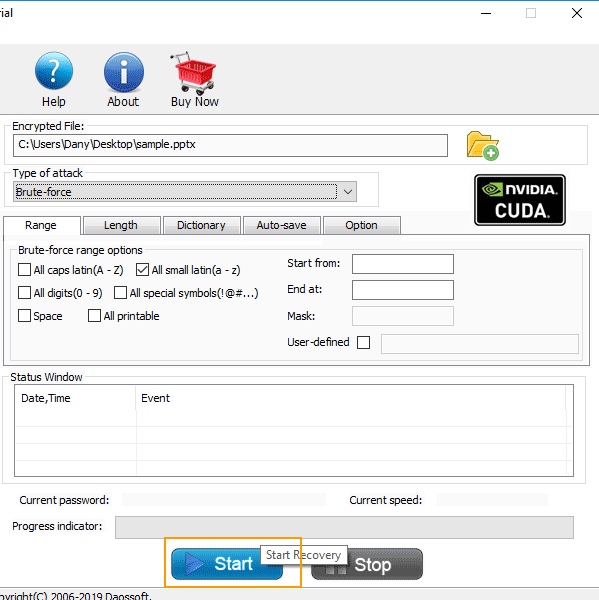
Crack Any Password Free
Summary
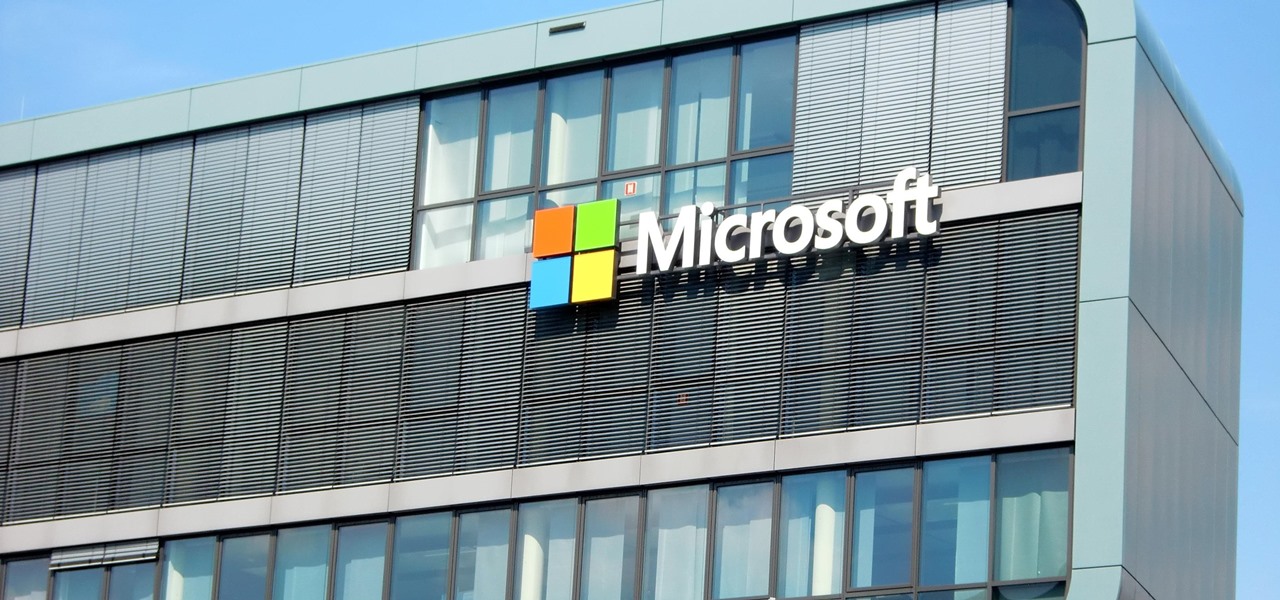
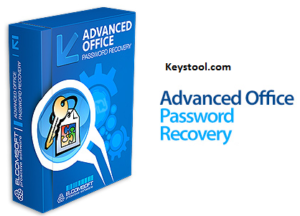
If you save a Microsoft PowerPoint presentation in the PowerPoint Show (.ppsx or .pps) format, you can configure PowerPoint to prompt for a password when someone opens the file in Microsoft Windows. This article explains the different password protection options that you can choose.
Note You can open a PowerPoint presentation in Windows by double-clicking the .pps file or by clicking Run on the Start menu and then typing the file name.
More Information
PowerPoint provides the following password options:

Open and Modify Passwords: You can require one password to open the file and another to modify the file. PowerPoint prompts you for both passwords when you open the PowerPoint presentation in Windows.
Open Password Only: You can require a password to open the file only. PowerPoint prompts you for the password when you open the PowerPoint presentation in Windows.
Modify Password Only: You can require a password to modify the file only. PowerPoint does not prompt you for a password when you open the PowerPoint presentation in Windows. This is because PowerPoint opens the presentation file in a slide show window, and you cannot modify the file during the slide show.
Important These options enable specific collaboration scenarios to function correctly in collaboration environments that do not include users who have malicious intent. You cannot enable a strong encryption file by using password protection.
To protect the document or the file from a user who has malicious intent, use Information Rights Management (IRM) to set permissions that will protect the document or the file.
For more information about the Office features that help enable collaboration, click the following article number to view the article in the Microsoft Knowledge Base:
Unlock Password Protected Powerpoint
822924 Description of Office features that are intended to enable collaboration and that are not intended to increase security
For more information about how to restrict permissions to content by using IRM, visit the following Microsoft Web site: